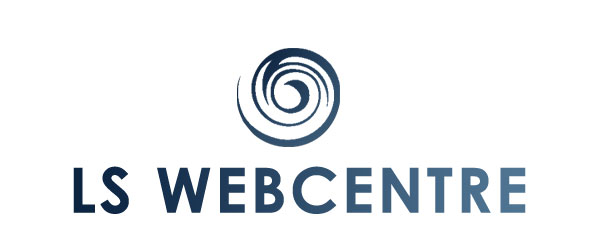Are you newbie with WordPress? You shouldn’t put the cart before the horse and the first thing you should ask when trying to manage your site is how to login to WordPress. It can look kind of silly, but sometimes we skip basic steps and then they take longer to get to. This short tutorial will give you clear instructions on how to manage your own WordPress website account. Let’s start from the beginning!
Steps to login to WordPress site
Logging in to a WordPress site has a trick. Everybody struggles with one single thing at the beginning: how in the hell will I find the Wordpress login URL? The answer is simple, your domain name/wp-admin. If your site is patrickkennedy.com, your logging URL will be patrickkennedy.com/wp-admin. You will arrive at this page:

You will be asked to add your username and your password and you will arrive in the dashboard of your site.

Once you get in the dashboard you may want try different things. We know you are not a web designer, therefore we will show you how to do the basic things you need to change some content and get you more independent.
[ctt template=”5″ link=”Xrdc2″ via=”no” ]Everybody struggles with one single thing at the beginning: how in the hell find the WordPress login URL.[/ctt]
How to create a new user in a WordPress site?
After logging in to your WordPress site, having your own account is useful. In this way your activity won’t interfere with other’s. If one designer is working on your site at the same time and you both do it under the same user name you may create problems in their edition. To prevent this from happening, you will need to create a new user.

Look for the menu on the left side of the screen and click in Users. A submenu will display and you should be able to choose “Add New”.

When you have clicked on Add New you will have the option of editing different fields of the profile. The most important ones are Username and Passwords as from now on (if you want to use you own user) these will be the details you use when logging in the domain.com/wp-admin page.

The username you use for logging into WordPress site affects the name under which you publish content in your blog. This looks unimportant, but it can be part of the brand and online communication strategy of your business. If the posts of your site is signed by an identified person within the company, it will be more valuable. Because of that, it is a great idea to designate a user name for the person in charge of updating the content of the blog. The comments placed in the blog will be answered by the same person, generating confidence for the users.
Edit a user’s profile
To edit the profile, change features of your dashboard, pick a picture, etc. you will have to go to the tab Users, and go down until Your profile.


Here you will be able to add information that will be displayed along with your content in your posts such as whole name or description, especially if you want to clarify your role in the company or highlight your expertise in the area you are talking about in the blog. On the other hand you can add an email account and set other options like languages or proofreading.
Change author of a post in WordPress
Can I login to a WordPress site from one user account and publish from another one? The answer is yes. In the tab Post you will have access to the list of the post published and drafted until that moment. There is an option to make Quick Edits on the main things of the post. There you can change the author of the post.


Now you are an expert managing the important information of your own account, do you know how to create pages and posts or how to upload images? Follow our tutorials within The Web Centre blog and we will keep telling you how to manage your own content in WordPress.
As usual, if you have any question, drop a comment.